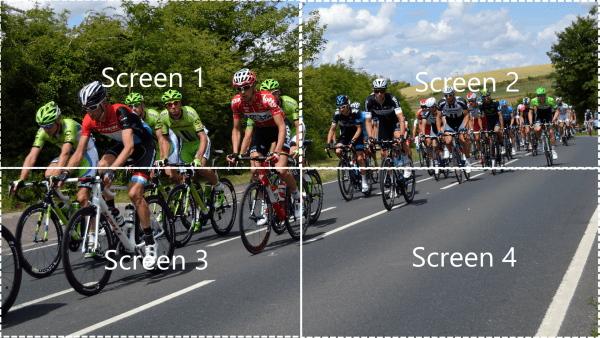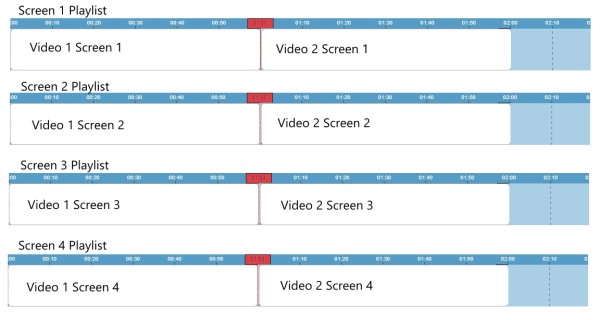Videowalls…..are they really that complicated?
You may have seen quite a lot of press around our Video Walls for Eurostar, but how do you actually achieve this in Signagelive and how is it working in the background?
It is actually quite simple it just takes a little bit of planning before you get started.
There is no limit to the number of players that can be used to make a video wall, but at the moment you are limited to the PC Player.
There are a number of ways to achieve a video wall, the simplest is to have a PC Player which can output to multiple screens at once, or using an intermediate piece of hardware which can split the output to multiple screens. This means that you don’t need to do anything to your media, it will work exactly the same way as if you were playing to a single screen.
There are some downfalls to this approach, you are limited to the number of screens you attach to a single Player and just because it is only 1 player, doesn’t mean it is only one Signagelive licence, you will require to pay a Signagelive licence fee for each two outputs from the PC .
The other way is to use multiple PC Players and use something we call Sync Groups. What we are doing is synchronising the content across multiple players.
One of the Players is marked as the master, and when this Player moves to the next Media Asset, it sends a signal across the internal Network, which all of the other Players in the Sync Group are listening for, to tell them to move to their next Media Asset.
The Sync Group manages failure of the Master as well, if the Master fails, then one of the child nodes of the Group takes over as the Master, keeping the Sync Group running.
If you are going to use Sync Groups, then there are some considerations prior to publishing your Media.
When publishing content to a Sync Group you are performing exactly the same Publishing process as if it was to a single Player.
You need to make 1 playlist, which will be published as Full Screen content. You cannot synchronise content, at this time, using a Layout.
You then publish a Playlist to each of the Players, as long as the Playlist contains the same number of Media Assets, what ever the Media Assets are, they would be synchronised across the Players within the Sync Group.
You might be thinking that all sounds great, but how do I make one video play across all of the screens in a Sync Group?
And this is where it gets a little bit complex…..
You need to take that one video, and split it into the parts that you want to be shown on each screen.
So if you’re videowall was made up of 4 1920×1080 screens, and your video was designed for that resolution (3840 x 2160), you would need to split the video in to 4 sections each 1920×1080.
You then put each of those into individual Playlists, and Publish each Playlist to each of the different Players for each screen.
And that is it, simple!
You can of course add multiple videos to each screens Playlist, and as long as each video to be played at the same time is the same length, you have a Video Wall!