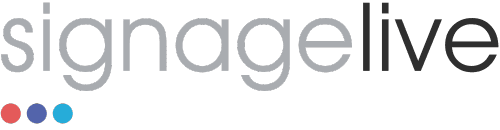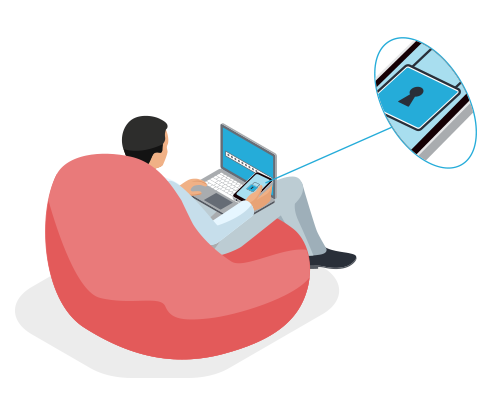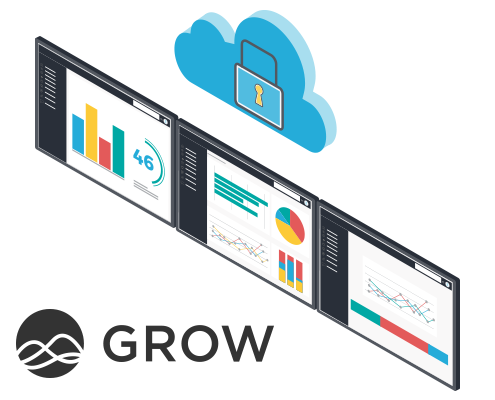[av_video src=’http://www.youtube.com/watch?feature=player_embedded&v=RT4SXP7H7Ao’ format=’16-9′ width=’16’ height=’9′ av_uid=’av-284dua’]
One of the most common questions we are asked is, “can I run live TV with Signagelive?” The answer is yes, of course you can. However the flexibility of Signagelive means you can bring live TV into Signagelive in several different ways.
Listed below we explore the different ways in which this can be achieved:
- Live Stream – This simply involves entering the web address (URL) of the live stream that you wish to use. This is NOT recommended because you are relying on a permanent connection to the Internet and therefore if the web connection goes down, you lose your TV feed. The quality of the stream will be very poor too. So it is best to avoid this option.
- Capture Card – Within Signagelive you will see there is a default asset in your media library aptly named “Capture Card”. What this method requires is that the PC being used as the player has a compatible TV capture card installed (tested cards can be viewed at Tested Capture Cards). You then connect your source e.g. Freeview, Satellite STB, Cable STB etc… to the Capture Card and simply build a playlist within Signagelive that includes the “Capture Card” asset. Whilst this is a good low cost solution, it is important to make sure that your TV source has an output that matches the input capabilities of the capture card e.g. if your Cable STB has S-Video out, then ensure your Capture Card has S-Video in.
- Hardware Video Encoder – This option is fairly expensive as the encoders can cost anything from £650.00 up to £3,000.00 and that is standard definition only, but this is a great option when you have many screens on a Local Area Network (LAN) that can access the same TV feed. Similar to the capture card option, you would connect your source to the Encoder. The Encoder then takes that source and converts the signal into an IPTV feed that is broadcast across the LAN on the fly. From a Signagelive perspective, you simply add the UDP address (IP Address) of the Encoder as an asset within Signagelive which can then be added to a playlist. Once again make sure your TV source has the same output connector e.g. S-Video as the Encoder has input connector.
- Samsung XN Range of Commercial Displays – Providing the screens have not already been installed and are yet to be purchased as part of your project, then this option provides the best solution because you can connect your Live TV source directly into the supported Samsung screen and importantly this includes HD. With most Samsung models whose model numbers include an “XN” (implies the screen has a built in PC) we can control the PiP (Picture-in-Picture) function and define the source e.g. HDMI 1, HDMI 2, Component, S-Video etc… Furthermore within the Signagelive layout creator, you can position the PiP window anywhere on the screen and create any size window too, but it is important to maintain the aspect ratio of your TV source e.g. 16:9 or 4:3. The example video below shows a Samsung SM460DXn running Live TV:
So there you have the 4 options for getting Live TV into Signagelive.
There are a few things you need to be wary of;
- Most Satellite STB, Cable STB’s etc… that output in HD encrypt the signal. This is called HDCP encryption. It is therefore important to note that currently only option 4 above would support Live HD TV as the Samsung commercial displays are classed as a TV and the HDMI inputs on the XN product can decrypt the signal. As of yet, we are unaware of any capture cards or encoders that can decrypt from HDMI. There are some that can work with Component, but finding HD STB’s with Component these days is a huge challenge.
- Make sure you have paid appropriate licence fees or have permission to use Live TV!