In this article, we’ll be covering everything you need to know about BSN.cloud and the benefits it brings. We will also be covering B-Deploy and how to configure your CMS of choice alongside both BSN.cloud and B-Deploy.
What is BrightAuthor:connected?
BrightAuthor:connected is the user interface app that can be used to access the BSN.cloud applications.
What is BSN.cloud?
BSN.cloud is made up of two elements. Control Cloud (offered for free with every BrightSign device) and Content Cloud (offered at $99 per year per device). Let’s take a look at these two elements separately.
Control Cloud is a free subscription that is available once you have purchased a BrightSign device. Control Cloud allows you to sign in and manage your BrightSign devices and how they are controlled. This includes.
- View real time connected player health from any location
- Access the real time diagnostic web server to monitor, maintain & control players
- Initiate remote snapshots on demand to see what’s playing on-screen
- Assess the player’s SD card health remotely
- Analyse the player network health report for the past 24-hours of operation
- Make real time edits to player properties, network settings & interface priority
- Discover & configure added network interfaces automatically
- Automatically rollback to a valid network configuration
With Control Cloud you can easily configure individual players and provision your CMS of choice and configure your players on mass.
What is Content Cloud?
Content Cloud is focused on giving you a way of hosting, managing and scheduling your content via the cloud. Content Cloud is capable of managing images, Videos, audio files, HTML5 assets and RSS feeds. By configuring the content and scheduling when this should appear, you’ll be able to deliver content via Content Cloud easily.
BSN.cloud gives you the ability to choose a CMS of your choosing. This may lead you to ask the question…
“Why can I choose my own CMS (content management system) if BrightSign already has their own option?”
This simple answer is variety. BrightSign is a formidable competitor in the market for hardware, however, there is a vast range of CMS choices from providers that focus on deliver that product (Signagelive included). BrightSign do offer a content management system, however, they are also aware that their offering doesn’t cover all of the features that may be required to achieve what a customer is looking for. BrightSign have opted to allow a range of CMS’s to be installed directly within their own platform.
Here’s how it’s done…
How do I configure my CMS on BSN.cloud?
If you’ve already got access to BrightSigns BrightAuthor:connected (their desktop application), you can head to the “Admin” section
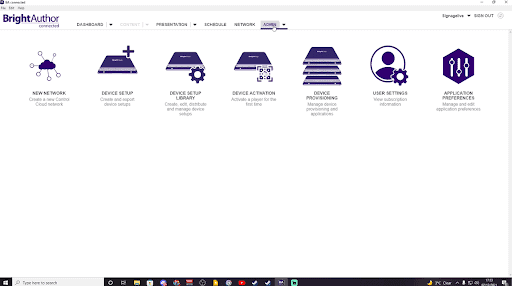
This can also be done via the cloud web interface which has similar UI/menus.
From there, you can create a new device setup via the “Device setup library”.
Within the Device setup library, you’re able to select a “Partner application” and select Signagelive.
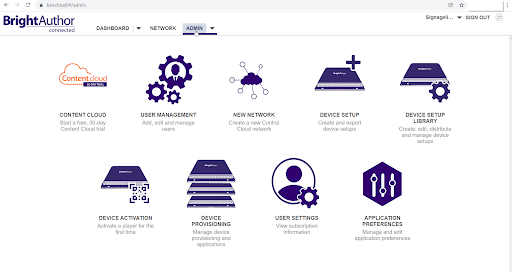
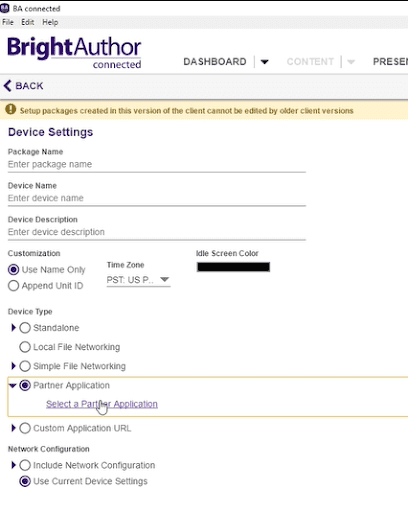
All you need to do after this device setup is completed, is configure your hardware with these settings. This can be done via the Device provisioning.
Select the “Apply setup” button once you’ve highlighted the range of devices you want to provision and choose the new device setup that you’ve made. Then select “Apply Setup”.
Your BrightSign devices will automatically be provisioned with your CMS platform.
Now you’ll be able to control your players via Cloud Connect or your CMS of choice. Typically with an installation like this, you may opt to manage your player configurations via Cloud Connect but rely on your content management from your CMS platform.
These steps can also be achieved by selecting the “Apply Application” dropdown within the Device provisioning segment.
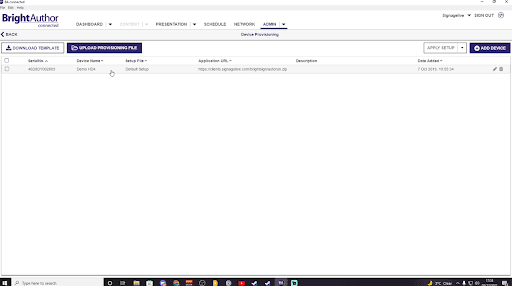
Using B-Deploy
You might choose to avoid using BSN.cloud altogether to create a uniformed experience for your managers. This is achievable via Signagelive.
By doing this, BrightSign is only being used as your hardware and all of your management is done by the CMS platform.
You do have the choice to configure each player manually by putting an SD card for each player into your laptop or PC and configuring the SD card for your player, however, this isn’t scalable AT ALL.
Introducing B-Deploy
With Signagelive and B-Deploy, you can configure hundreds or thousands of devices via a spreadsheet.
To do this, simply log in to your Signagelive user interface. Head to your settings and select “Licences”
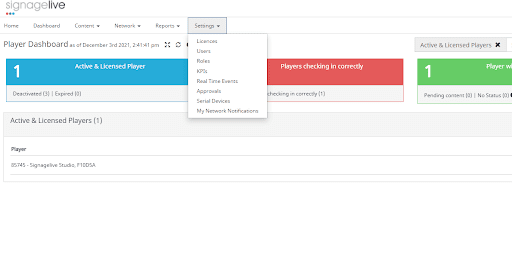
You’ll be given a choice of different supported hardware options. In this case you’ll want to select “BrightSign (Automated with B-Deploy)”
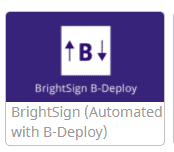
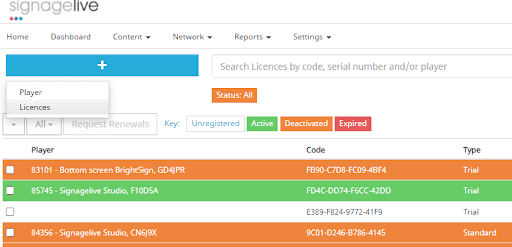
Select “Download a CSV template”
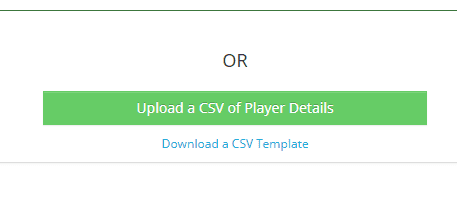
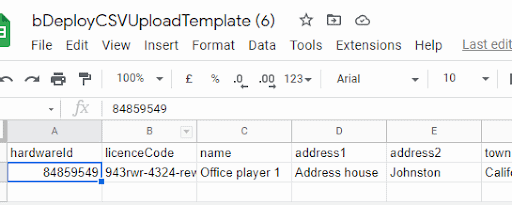
At this point you can open your CSV file and add a range of configurable options
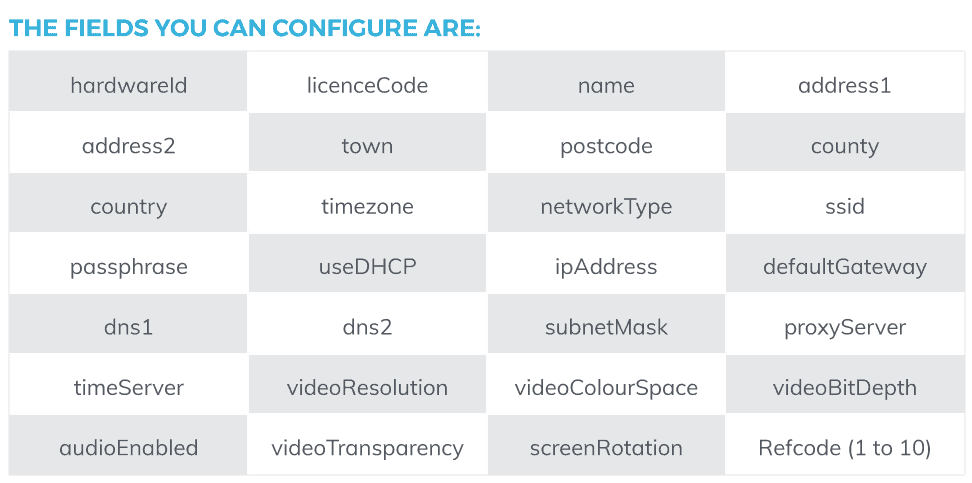
Once this has been filled, you can upload your CSV file via the upload button in the same place
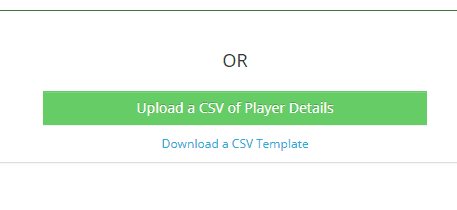
So what happens next?
Now that you’ve uploaded your CSV with the hardware ID, Signagelive will automatically connect to your BrightSign devices and configure your players with the licence you need. With this feature you can automate the configuration of hundreds or thousands of players at scale!
Summary
Regardless of the size of your network, there’s the perfect way to configure your BrightSign hardware with Signagelive or any CMS you’re looking to manage. Configure your content player by player for small “Proof of concepts” or configure all of your devices at once for full-time roll out.
To learn more about Signagelive solutions and to discuss your Digital Signage requirements, please get in contact with us.

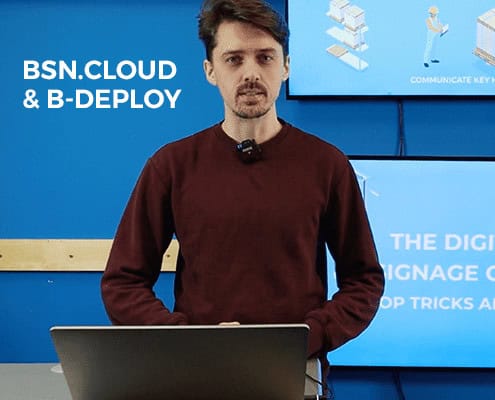

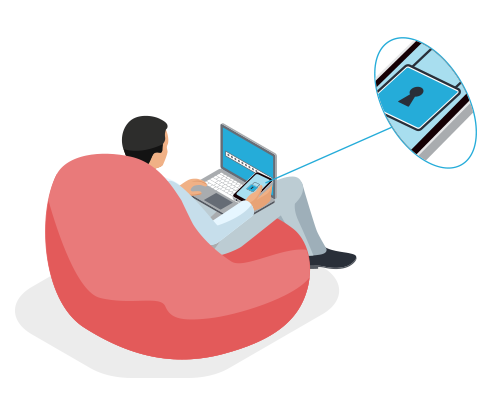
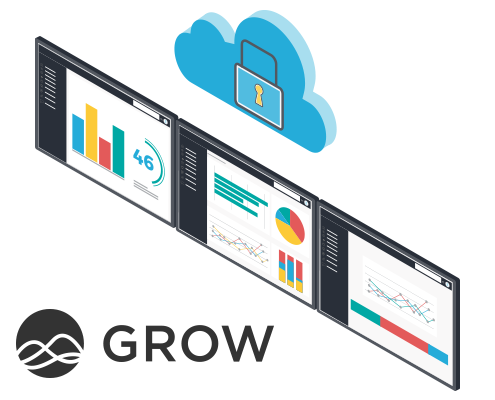
You must be logged in to post a comment.