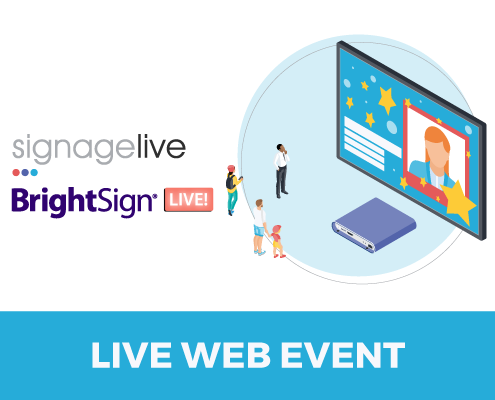
If you missed the BrightSign Live event with Signagelive, below is a segmented overview of each element that was covered during the session. If you’d like to learn more about Signagelive, reach out to us below.
Quick Links
Configure your BrightSign player
Introduction
Hello and welcome to BrightSign live. I’m your co-host Matt Harnack and I’m a BrightSign video producer. And today I’m joined by solution architect. John Aarnio. John, can you tell us what you’re working on right now at BrightSign. Yeah, totally, totally. So, yeah, as a solutions architect, it’s, it’s really all customer focused, just helping our customers find answers, solutions, that sort of thing, with working with our players, you know, it’s a, it’s a vast ecosystem we’re right in the middle of it.
You know, we make a great piece of hardware, a great operating system, great integrations, all that sort of thing. So really it’s all about, making the right connections, getting resources, answers, solutions, that sort of thing. So I’m all about maximizing what you can do with our BrightSign players, which is what today’s show is really all about.
You know, we’re very partner focused. We love working with our partners. We love the things that our partners have done. and those, that’s what it’s all about really maximizing what you can do with the bright side. That’s right. Today’s session is a partner spotlight where we’re going to show how BrightSign players integrate really well with Signagelive and the Signagelive platform.
But first, if you’re new to BrightSign, we have some resources that I’d like to tell you about, and familiarize you with. So first we have the BrightSign academy. BrightSign academy is a series of courses that covers BrightSign and its products. The courses start off really basic, and then they progress to more advanced topics.
So you don’t need any prior experience to get started. And these tools will help you master Digital Signage and provide you with a pathway to become a BrightSign authorized reseller or BrightSign certified certified. Plus we have a lot of, Vixa accredited courses, so you can get some, aVixa credits there too.
We also have a BrightSign docs, so. BrightSign docs contain user guides, reference manuals, developer notes, and step-by-step procedures for all BrightSigned products and services. And then there’s the knowledge base. And the knowledge base is basically lots of Q and a FAQ’s and, lots of resources from our support team.
You can use the QR codes to get these resources right here on the screen, or you can find them on our website brightsign.biz. Doc’s and BrightSign academy are under the resources tab and you can get to the knowledge base by clicking on the support button.
So please use the ask button and we will do our best to answer those questions live. Okay. Let’s get started. Let’s do it. What could we do today? We have a special guest named Tim baker. He’s the product marketing manager at Signagelive and he’s an all around Digital Signage resident expert at the company.
We’ve had a great time prepping for this show. And Tim, can you walk us through today’s agenda and tell us a little bit about the platform Signagelive, absolutely. Thank you very much for giving us the opportunity to demonstrate some of the things we want to talk about today. very, much appreciated.
Yes. So my name is Tim, and what we want to talk to you about today is what Signagelive brings to the table and where we kind of really fit into to the market. So from us, it’s all about enterprise and managing the BrightSign devices at scale. So rather than, you know, having your, your individual one-to-one players, how do you manage Digital Signage at a much grander scale when we’re talking about multiple locations or multiple users, and really, how do we streamline the content management of that process whilst making sure that our players uptime is working and really what we’ll walk you through today is with that in mind is envisaging managing multiple players over multiple locations and distributing that content.
Awesome. All right, let’s get started on showing how to set up.
Configuring your hardware
Yeah. So,let me, let me set the scene for everybody here real quick. so as Tim said, it’s, it’s all about these, these large scale deployments. So, we’re a little bit challenged here today that we, we don’t have hundreds and hundreds and hundreds of players that we can deploy and get it all set up.
But, we’re going to use our imaginations a little bit here. So what, what we’ve got set up is a bank of BrightSign players in my lab here. And in particular, I’m gonna focus on for XD 10 34 players that we’ve got configured. And what we’re going to do is assign each of those players to one of our four screens that we’ve got available here.
So we’ve got an upper left upper right lower left, lower, right. That we’re in referred to these as, but what I want you to do is imagine as we’re going through this demonstration, that it’s not necessarily for players. On four screens. This could potentially be hundreds of players, 200 players, 400 players, and not screens that are necessarily in the same physical space, but in different cities of the world.
So that’s going to be what today’s demonstration is really going to do is, we’re going to refer to these screens by their city names. So we’re going to have New York city, London, Perth, and Paris as our four cities. So Tim is gonna walk us through the platform and that’s going to be, how we’re going to demonstrate working with Signagelive in BrightSign.
Yeah, absolutely. one of the first things I wanted to talk about with this is the actual provisioning of these devices, because, you know, from, from the way that we managed with existing clients, it’s, it’s all about being able to provision at mass as well as the ongoing management of the content. So that’s one of the first things we wanted to talk about.
I don’t know if we can, we want to jump straight into the first bit here where I’ll go through a through that. Okay. So what we’re actually going to do here is we’ve got all the licenses set up for this provisioning, ready to go. So arrange different licenses. We can find that in the settings tab here and all of these licenses, aren’t currently associated with any device, and they’re just sitting here waiting to go.
So you might buy, you know, one-year license two year license. They all sit there with their timeframes basically frozen in stasis until we configure them to a player. So they’re not ticking down at any point when they’re not associated with those devices and you can go through this and do this on a one-to-one basis.
But again, we’re thinking more enterprises. So how do we do this at scale? So to do that, we’re going to utilize the tool Called B deploy so we can hit the plus button on the top left and go to our players. And then we’ve got the two options BrightSign manual, which is that one-to-one relationship. And what we’re going to do today is do that through the B Deploy, which kind of expands upon how quickly we can do this at mass.
So at that point we can enter in the BrightSign serial numbers. So we actually have a direct connection to the BrightSign API API and grab that, but we’re going to download the CSV template. And I actually open up one here that I made earlier. And this is. An example of this up and running. So we’ve entered in the hardware IDs to the very far left and the license code we want to associate with it.
And then we’ve added all of the individual items and parameters we want to attach to that player. So what’s the players name? What addresses at what time zone is it running on? Is it portrait or landscape and all of those things that typically, or traditionally, we have to do this on a one by one basis and then replicate that over and over again.
But what this means is once we’ve taken this file and dragged over, we’re going to go and upload up. Nope. Let’s go click and drag up. No. So I have to hit the upload button, double click that that will then go and find all of these players. So it’s going to go and communicate with BrightSign directly, find out what the player, what player it is that we’re looking at.
You can see on the left-hand it dictates which plays we’ve got, and we’re going to select every single one of these devices. And you can see on the right, we’ve got additional tags I could have added in, but we’re just keeping it fairly simple at the moment, select all the players and hit, add to players.
And at this point should be able to swap over and start to see the players deploying into this structure that we’ve set up. Okay. So, we’ll come back here to look at these screens. So there, there’s a couple of interesting things going on here, and I have to geek out a little bit here, as a BrightSigner, you, you referenced be deploy, which is a really interesting,concept here.
So we’ll, we’ll zoom in. And, so these players are gonna, are gonna receive that instruction from Signagelive to activate and deploy themselves into your CMS platform, just using the serial number of my BrightSign players, which is exactly. Yeah. This is what I like to call the right way of doing things.
it’s a single dashboard, single pane of glass. Like you, you’ve got our serial and I provide the serial numbers to you. You import them. And it’s an automatic provisioning process. I mean, that’s amazing, right? If, if you think about it in a real life situation, and those examples that I spoken about before with, you know, four to 600 players, we’ve, we’ve done this in a real environment where rather than have someone set up a table somewhere, because in reality, that’s what you’d have to do.
Right. And they’d spend the next week putting in an SD card, making sure it’s turned on going through the SD card provisioning, doing on an individual basis. I mean, it’s just not scalable with this. You can do the provisioning in 20 minutes. And the second that player receives power, Ethan it, and is ready to go.
It will just configure itself, which makes things much more manageable and allows you to then focus on the thing that you really want to focus on, which is getting that content delivered. Right? Yeah. Once you’ve set up one player you quickly are like, how can I set up a bunch of players at once? Right, right, right.
But I should also point out by the way, the, all of my rights and players were in a factory reset state. So these are out of the box, you know? So the purple activation screen, as they were sitting on is that’s what you get once you plug it in to network for the very first time. so, all right, so they’re, they’re starting to come on line.
So we’ve got one here that hit the green check box. So this is basically, the default content, I guess you could call it that just signifies that the player is now attached to the Signagelive platform, right? Yeah, absolutely. And from a best practice perspective would probably suggest that. Day one, just go and upload a playlist that displays everywhere.
So the second it does convert over it’s displaying something that’s attractive, but this is it’s kind of defacto state where it’s just confirming that, Hey, we’ve managed to do what we need to do. It’s all configured and it’s ready to go for the next step. Got it. Got it. Okay. All right. So what is the next step?
Yeah. So,let me, let me set the scene for everybody here real quick. so as Tim said, it’s, it’s all about these, these large scale deployments. So, we’re a little bit challenged here today that we, we don’t have hundreds and hundreds and hundreds of players that we can deploy and get it all set up.
But, we’re going to use our imaginations a little bit here. So what, what we’ve got set up is a bank of BrightSign players in my lab here. And in particular, I’m gonna focus on for XD 10 34 players that we’ve got configured. And what we’re going to do is assign each of those players to one of our four screens that we’ve got available here.
So we’ve got an upper left upper right lower left, lower, right. That we’re in referred to these as, but what I want you to do is imagine as we’re going through this demonstration, that it’s not necessarily for players. On four screens. This could potentially be hundreds of players, 200 players, 400 players, and not screens that are necessarily in the same physical space, but in different cities of the world.
So that’s going to be what today’s demonstration is really going to do is, we’re going to refer to these screens by their city names. So we’re going to have New York city, London, Perth, and Paris as our four cities. So Tim is gonna walk us through the platform and that’s going to be, how we’re going to demonstrate working with Signagelive in BrightSign.
Yeah, absolutely. one of the first things I wanted to talk about with this is the actual provisioning of these devices, because, you know, from, from the way that we managed with existing clients, it’s, it’s all about being able to provision at mass as well as the ongoing management of the content. So that’s one of the first things we wanted to talk about.
I don’t know if we can, we want to jump straight into the first bit here where I’ll go through a through that. Okay. So what we’re actually going to do here is we’ve got all the licenses set up for this provisioning, ready to go. So arrange different licenses. We can find that in the settings tab here and all of these licenses, aren’t currently associated with any device, and they’re just sitting here waiting to go.
So you might buy, you know, one-year license two year license. They all sit there with their timeframes basically frozen in stasis until we configure them to a player. So they’re not ticking down at any point when they’re not associated with those devices and you can go through this and do this on a one-to-one basis.
But again, we’re thinking more enterprises. So how do we do this at scale? So to do that, we’re going to utilize the tool Called B deploy so we can hit the plus button on the top left and go to our players. And then we’ve got the two options BrightSign manual, which is that one-to-one relationship. And what we’re going to do today is do that through the B Deploy, which kind of expands upon how quickly we can do this at mass.
So at that point we can enter in the BrightSign serial numbers. So we actually have a direct connection to the BrightSign API API and grab that, but we’re going to download the CSV template. And I actually open up one here that I made earlier. And this is. An example of this up and running. So we’ve entered in the hardware IDs to the very far left and the license code we want to associate with it.
And then we’ve added all of the individual items and parameters we want to attach to that player. So what’s the players name? What addresses at what time zone is it running on? Is it portrait or landscape and all of those things that typically, or traditionally, we have to do this on a one by one basis and then replicate that over and over again.
But what this means is once we’ve taken this file and dragged over, we’re going to go and upload up. Nope. Let’s go click and drag up. No. So I have to hit the upload button, double click that that will then go and find all of these players. So it’s going to go and communicate with BrightSign directly, find out what the player, what player it is that we’re looking at.
You can see on the left-hand it dictates which plays we’ve got, and we’re going to select every single one of these devices. And you can see on the right, we’ve got additional tags I could have added in, but we’re just keeping it fairly simple at the moment, select all the players and hit, add to players.
And at this point should be able to swap over and start to see the players deploying into this structure that we’ve set up. Okay. So, we’ll come back here to look at these screens. So there, there’s a couple of interesting things going on here, and I have to geek out a little bit here, as a BrightSigner, you, you referenced be deploy, which is a really interesting,concept here.
So we’ll, we’ll zoom in. And, so these players are gonna, are gonna receive that instruction from Signagelive to activate and deploy themselves into your CMS platform, just using the serial number of my BrightSign players, which is exactly. Yeah. This is what I like to call the right way of doing things.
it’s a single dashboard, single pane of glass. Like you, you’ve got our serial and I provide the serial numbers to you. You import them. And it’s an automatic provisioning process. I mean, that’s amazing, right? If, if you think about it in a real life situation, and those examples that I spoken about before with, you know, four to 600 players, we’ve, we’ve done this in a real environment where rather than have someone set up a table somewhere, because in reality, that’s what you’d have to do.
Right. And they’d spend the next week putting in an SD card, making sure it’s turned on going through the SD card provisioning, doing on an individual basis. I mean, it’s just not scalable with this. You can do the provisioning in 20 minutes. And the second that player receives power, Ethan it, and is ready to go.
It will just configure itself, which makes things much more manageable and allows you to then focus on the thing that you really want to focus on, which is getting that content delivered. Right? Yeah. Once you’ve set up one player you quickly are like, how can I set up a bunch of players at once? Right, right, right.
But I should also point out by the way, the, all of my rights and players were in a factory reset state. So these are out of the box, you know? So the purple activation screen, as they were sitting on is that’s what you get once you plug it in to network for the very first time. so, all right, so they’re, they’re starting to come on line.
So we’ve got one here that hit the green check box. So this is basically, the default content, I guess you could call it that just signifies that the player is now attached to the Signagelive platform, right? Yeah, absolutely. And from a best practice perspective would probably suggest that. Day one, just go and upload a playlist that displays everywhere.
So the second it does convert over it’s displaying something that’s attractive, but this is it’s kind of defacto state where it’s just confirming that, Hey, we’ve managed to do what we need to do. It’s all configured and it’s ready to go for the next step. Got it. Got it. Okay. All right. So what is the next step?
Creating a playlist
So the next step, I mean, what we’re going to do today is take it from very, very basic all the way up to complex. So the most basic piece that we can do is actually just create a playlist of content. And one of the things that we focused on, especially with scalability is how do we make this as easy as possible at scale?
And that’s actually disconnecting our playlist from everything else. And I’ll just kind of display that in the simplest way. So if we go over to the screenshot here, so I’m going to go over to, this is our dashboard. Just gives us a high level. I’m going to go to content drop down, and we’re going to create a new playlist from scratch, select and create an edit.
And then on the left-hand side, you’ve got a range of folders. So we can organize our content in the way that we want to see it, in the center section that you can see just to the right there, we’ve got a preview and we can go and upload our content. So things from the marketplace, which is a range of free content, major asset upload like your images and videos, webpages, RSS, feeds, whatever it is you’re looking to display.
You’ll just upload that and manage it in the playlist editor. So we’re going to go and click on Media asset upload, and I’m actually going to upload a couple of files here that we prepped earlier. And, let me go confirm, confirm that I want to upload these and there’ll be stored and ready for us. Once that process in the recently added tab, what I’m can do is actually just take a couple of video files.
And again, these don’t have to be videos could be images, could be webpages and just create a really, really basic playlist of content and save that playlist. And we’re going to call it the BrightSign live playlist, and we’ll come back to this playlist. Once I started ask, will we like to publish this right now?
I do. We want to send this out to the players and we’re actually going to go ahead and do that. So I’m going to configure this playlist to display everywhere, but say this is 200 players. I’m going to say from now on, we’re going to display it from now on until further notice, but it could be more time-sensitive confirm the playlist we want to send, and that looks like the one we built and then select the devices we want to send it to.
So actually in this case, I’m going to select our four players that we’ve configured and 1, 2, 3, 4, and then hit the publish button that we’ll do a quick double check to make sure that, Hey, everything’s working as expected and it. And we’ll hit that publish button. We can now head back to the dashboard and that will then give us an overview of what’s going on with these players.
So you can see if I hit the refresh button here, we’ve got the green tabs beside each player saying, Hey, it’s, everything’s ready. It’s now turned red to say, actually, we, you felt you’ve done something here and the player isn’t displaying it. So give us a few minutes to actually process that. So literally lives going through that process.
It’s telling you what’s going on. And now that I’ve refreshed it again, you can actually see the progress bar happening. So as those assets on an individual basis is getting uploaded. You’re getting that progress view. If I go into an individual player here, it follows the same suit. So we can just go and have a look at what contents plan for this player.
What stage during that process is it set up on? And then once that’s configured, we should be able to swap over and see the playlist start to appear on the players. Okay then a couple of seconds. Okay. So, so a couple of interesting things are happening here that, yeah, this is happening already. So each BrightSign player for those, if those are new to the, to the ecosystem and to the hardware, they all have micro SD cards in them.
So that bit that you were showing of the upload process, there’s the content being uploaded into the platform. And then there’s also some behind the scenes where that content gets deployed to the player, meaning the player is actually going to download that cache it locally to the card and playback locally, right?
A hundred percent. Yeah. We’re absolutely. We try to utilize as much a BrightSign as we can do. And that, that local storage of the content, obviously a helps deliver that content, in an offline capability, if there is an an internet outage for any period of time. And it also is just super useful for bandwidth just to stop us from having to stream or re download content regularly.
Once it’s there, it’s intelligent with that content. And if we delete off assets, it’s just going to go and delete the files that it needs to. It’s not re downloading everything. So we’re as frugal with your bandwidth as possible as well, like to put it. Got it. Got it. Okay. So then these are, it looked like you did five separate videos.
You arrange them into a linear playlist and then. You know, so each of these videos is going to play full screen, you know, 1920 by 10 80 for these screens. one video after the next and just keep looping and repeating that, that playlist, right? Absolutely. Yeah. It’s the bare basics of playlists, you know, there’s nothing, nothing fancy or clever going on yet.
It’s simply that they’re all being deployed the exact same playlist, but because they’re being deployed from one playlist, we make an amendment to that singular playlist. It will affect all of those devices. Right. And as someone who’s managing the network, like you’re in London right now and John’s in Virginia, that’s totally possible.
Right. That’s something that would be really common in a network for a network administrator or somebody managing a network of players. Right? Absolutely. Yeah. It’s, it’s, you know, it’s, it’s because it’s cloud based. There’s no limitation as to where you are in the world. You can manage that entirely, you know, wherever you are.
Location-wise and we’ll talk about it a little bit further as we go on, but with multiple users as well, it’s it doesn’t matter where you are. Got it. Got it. Okay. Cool. All right. So let’s, let’s get a little more advanced. This is a really, really good basic start.
Creating a layout
Okay. So now that we’ve displayed these playlists, we’re going to go into the next step, which is actually sending these out to create a layout design.
So actually taking one of these screens and adding in multiple zones content. So if I swap over now to that, We’ll go over here and we’re going to start off with for the, our homepage. We’re going to go and create a new layout design from scratch. And to do that, we’re going to go to the top left-hand corner and we’re not going to go create playlists.
We’re going to go to the next step, building out our layout design. So we’ve got some lab designs, which I’ve made here in the past. I’m actually going to go and double click on one that we’ve made before, but I could go and create a new layout from scratch, but just to open one that we’ve made previously and explain what we’ve done here.
We’ve got our background image, which is just a JPEG, which I can change using my background. And that could be your own design or something you picked up from the marketplace. We’ve just put a Signagelive, branded one on there. Then we’ve got each individual zone here, which you can see. So we’ve got multiple zones that are running a schedule zones.
And if I click this button, it’ll add in a new schedule zone, which we can organize and click and drag and pull to wherever we want it to be on the screen. I can also go into the zone elements and properties and be X Y specific. If we’ve got someone using Photoshop that we want to work that alongside. but I’m just going to delete this one off for the moment.
Cause we’ve already got the structure that we want and I’m going to go and save that. So as well as the content zones, we also work with things like RSS, images, individual texts, elements, whatever we want to do, and we can highlight each zone and move them along. We can actually click on one of the zones and go and change things like the navigation.
So I can put one zone on top of the other. So if you want to do something really fancy with a transparent PNG, with a video underlay on that you could do. So that’s our design. We’ve got four different zones, which we’re now going to feed the playlist that we want to send them. So we could save this and update this now.
So this has actually already been published. It’s saved an update, their existing layout design. And again, we could go back and update any changes. I could also save this as a copy. So if I want to make any alterations to this layout design that is slightly different, we could absolutely do that as well.
And we can see all of the options that our designs that we have up and running next step. Then, now that we’ve created that it’s actually just to go and publish this just like we would do with the playlist. Exactly the same process we wanted to display from now on until further notice, we’re going to go and open up a layout design instead of the playlist.
And at this point we simply just need to select the template that we want to use and start filling in each zone with the content we want to see. So in this main zone, I’m actually going to take the same playlist, the BrightSign live playlist, and put it into that content zone on the top. Right. I’m going to go and add in the notice, app playlist.
So go down here and find that and on the bottom, right, we’re going to go and select the, let’s have a look and look for another video that we want to associate with that. So my issue is go and grab a video. Over here and drop that into. So each of these zones is they’re getting filled out. We’re basically just telling them which playlist they’re distributing from.
So if we make an amendment to that, playlist will update that zone automatically. The next step then is once we’re happy with that is to go down and select the place. We want to publish that too, just to make sure we’ve got a bit of variety on the screens that we’re showing here. We’re actually just going to send this to one player.
So we’re going to take this top left screen and hit. Okay. And we’re going to publish that out for the player to make that alteration. So once you hit save, so we should be ready to go and I can then head back to my dashboard. if I wanted to go and have a look at how that play configuration is going go into my specific player and go into my content tab on the top left.
And if I hit refresh, we should be able to see that update. And then we’ll see the change from the existing piece of content. I never go over to the new display, which hasn’t yet been published, but it’s in that rotation of content and the latest content always takes precedence. So this will overtake whatever was previously there.
So we should be able to hop back over now and actually see that transition onto the screen. Oh, there we go. What’s really interesting to me that that occurred, that it was kind of a surprise. The first time I saw this is that on these other screens, you know, we have this original video playlist that you created of those five videos, and then you created this layout and it’s actually the exact same playlist, right?
It’s the same continent playing the exact same thing modularly. Now, inside of that zone, Yeah, absolutely. It’s a hundred percent by design because it means that the end experience this, this the three different stages as you go through configuring and deploying your Digital Signage is the first is that, oh, wow.
Look at all of this content we need to make. The next piece is like, we need to go and configure this content workflow. How do we structure it to get delivered? What doing it in this way means is that by the end of that process, once everyone’s settled with the way they want to deliver content, it’s just how many playlists do I need to manage?
There’s no, you know, going and visiting the layout designs every day. We want you to avoid using the layout designer and the publisher as much as possible once it’s been done, because we know people aren’t changing that on a daily basis. It’s just the content within that, that often gets. Right. Right, right.
And so you can, you can create as many of these, you know, layout templates as you want. and then you could freely mix in, you know, like I said, you know, this playlist content or, you know, I think you were going through, you show all the different widgets that you could drop in to those different, those different regions.
But never actually have to re edit the layout itself. Right? Like it’s, it’s its own modular self-contained component, right? Yeah, absolutely. And in fact, it’s a kind of bonus piece of information. There is, if you did have a layout design like that, that had been distributed to 200 players and you realize one of the zones is a pixel off, you can actually update.
Without having to redo that process. As long as you haven’t made any additional zones, you can just make a slight alteration to the live lab design and it will affect all of the lights light runs to. Right, right, right. You did actually mention that there was another piece of it that I, you know, I kind of caught on to, and this is something I talk about a lot with customers as a content creator.
It’s the whole Photoshop concept, right. Is just knowing that you can work in something like Photoshop, and get that pixel perfect, you know, composition of what you want to do. And then actually turn that into your Digital Signage layout here, in your platform. And I think that’s a really, that’s a really important piece to know is that, you know, design there first and then actually create that.
Yeah. And actually, it’s an interesting tidbit though. I know we haven’t mentioned up until now, but I’ll throw it in on live just to, just to really shake things up is we actually do have a Photoshop plugin as well. So you can distribute your content via Photoshop to Signagelive directly. Ooh. Oh, that’s really cool.
Throw that one in on the live. Yeah. Tell me a little bit more about that. Is this, is this a, a layered Photoshop document? It’s literally, you’re taking, if you’re working in Photoshop and you’ve created your image files that you’d like to send over to Signagelive, you can, there’s a plugin that we’ve worked with with creative cloud.
So you can select Signagelive within, within your Photoshop application and say, send to my folder and Signagelive at these tags, send us a JPEG and go, and they will just then turn up within Signagelive. So you may have content creators that don’t have access to Signagelive. They just have. Do you use, is it, are you using slices?
Is that the funk? Are you separating it into sections on like, are you getting the dimensions properly on Photoshop or you just export it? Yeah, it just, it just exports the entire file as a JPEG or PNG asset in plans of preparation. That there’d be a team on the other side to go and pick up the content and plan the distribution.
So that’s tech typically beneficial when you’ve got an individual, that that’s just purely there to design the content and they’re not really there to manage it, but it saves them having access to the platform where they don’t necessarily need it or need additional training. They simply just say, I’ve done my piece of work, upload it, and it can sit there waiting for approval in distribution.
That’s very cool. I like that. I like that a lot. Okay. All right. So we’ve got, we’ve got one player running a custom layout. We still got a playlist on these others. So I think at this point, what we want to do is start defining our cities of the world. Right? Yeah, absolutely.
Local users
Well, I think the one thing that we did want to go over in a little bit detail first before going into that is just the, a little bit of tidying up with the playlist management, because we did go through that really quickly.
So if we’ve got, just kind of go over the playlist management piece briefly, and in terms of some additional functionality on there, if we can load up.
Yeah. So one of the things I did just want to go over really quickly, if I buy within these playlists that we create, obviously, as you continue, you can go into each individual asset. You can do things like change the validity and the recurrence. So you might have assets within a playlist that scheduled for next week or next month.
So you do have the choice to start building that out. You can also go to the playlist manager here and do things like organize playlist folders. So obviously when we’re talking about really large scale playlist folders, we might want to start making location-based folders to managing manage our files a little bit easier and just make it easier for us to, to, to structure that and find the content where we want to.
So once I’ve got all of that configured, that’s, that’s pretty much it. So we can double click again onto that playlist. We’ve got Bryce on live playlist as we had before, and I can go to the control assets, which we’ll go into a little bit more detail later. I’ll move that over for later. So swap back over.
I’ll be able to go through the next. To say, I’m going to call this the BrightSign live local playlist, and I’m going to actually assign this to, Paris player and schedule this for content to only be played for two assets. So walk through this a little more detailed.
Basically what I’m doing here is configuring a local playlist, which means that local user is going to be able to deliver content to the BrightSign player whilst not having full access to the total playlist. So what we’ve got here is that configuration all up and running. So, so basically what, what you’re doing here just, to, to kind of summarize is we’ve got this, this player that’s using a custom layout, and this seems like the most logical implementation of this is when you’re working with a multi zone layout in this fashion, you’ve got your main zone running.
Original playlist that you created, but then any one of the other zones, you can isolate it down to, you know, a user so that they can only control that zone in that playlist, right? Yeah, absolutely. So we can make it to the point where the bottom right-hand corner is being managed by a completely siloed experience of local users where they’re delivering their content like images and videos, whereas a more head office level.
You’ve got users that are in control of that content. What’s really nice about that is their experiences is much simpler, so they don’t have to go through the reporting or the management or any of those pieces. They’re simply just going to go and make alterations that they need to, and they’ll update on whichever location.
And we can also limit that down. So the Parris users only can affect the Paris players and they can’t accidentally go and upload their localized content in New York as well. Right. Yeah. I think that that’s a real strength of Signagelive, you know, Each CMS partner has their own strengths. BrightSign has its strengths, but this really seems like Signagelive has a huge strength in this like management of enterprise level, network management.
I like the SA, like you said, the siloed experience per user, right? So it’s the, you know, if that bottom right zone was the responsibility of one person, they don’t need to necessarily concern themselves with the broader layout and the other content. It’s just that piece. Not only localized. you know, focused on a team or a member of the team that can be responsible for that.
Yeah, absolutely. Yeah. We have, we’ve got some examples out there at the moment where we’ve got 600 device uses. and instead of just having one Digital Signage champion where they’re kind of, all of the weight is on their shot’s shoulders to manage the content is they manage the, the global output and a lot of it’s corporate communication for this instance.
but then you’ve got the localized teams that are responsible for their content, but it’s a smaller segment of the screen and it just allows them to make some, you actually have two choices, one of which, which is to segment the screen, as we’ve done here with layout designs, or you could even get more complex and say, actually, I just want one of the 20 assets I’m displaying is local and the other 20, and that just rolls into a full playlist full screen.
So the choice is completely yours when you build that out. in fact, one of the things I wanted to go through now is that the tagging functionality, which is really core to, to how this works, if, if you’re ready for me to go into that, all right.
Tagging
So if I go over to the playlists manager here, what I can do is control the way that the players are distributing content based on tags.
So I’m actually going to go into each individual player and associate their regions tags. So there’s, we’ve seen Paris, New York, we’ve just configured them putting these together. Now, what we actually want to do is build this out. So each player has their own independent tag, but you can create as many tags on these players, as you want.
It could be a hundred tags to each player based on location, portrait, orientation, landscape, orientation, whatever suits are our best practice. And because you’re writing this yourself, there’s really no right or wrong way. It’s about building. What’s going to be easiest for you to manage content. And what we’ll do if I save this is I’m actually going to go and deploy some content in this way.
So going to my content dropdown and going to a playlist manager, we’re going to open up the BrightSign live playlist that we’re managing a moment ago. And we’re actually going to go and delete off all of that content. Let’s go and highlight all content and delete. And then we’re going to simply click and drag on new four videos that we had at the beginning.
And we’ve got our Paris, New York, London, Perth, and are going to double click on each of these assets and go into the conditioning. So I’m going to schedule that this asset only displays on Paris location, and I’m going to do that for each asset in this example. So we’ve got Paris goes to Paris, new Yorkers, New York, but you might then have a fifth piece of content, which is global, and we don’t add any tags to that.
So it automatically distributes to all of the players that we have. And by doing this, we can really, really quickly build out the way that our content gets distributed, but we still only have one playlist. So just finishing off London and then finally double-click on Perth, go to condition and add in Perth and know that I’m not going to, yeah, I’m not going to go and publish this.
I’m just going to hit the save button. We don’t need to go through that process of publishing it again. It knows this playlist needs to go everywhere, in this case for players, but it could be 200. And that’s it. Then we can swap over to the premium. Hopefully we should see those players start to pick up the latest content as they go through, and this will be regionalized.
So again, you see in the demonstration here, but they’ll still follow the continued playlist planning that we had. So we’ll just give it a second here to catch up. So basically behind the scenes, again, it’s, you know, the new video assets, the new content that you have added is getting downloaded locally to each player, cashed on the card and then played back.
So, once all of that transfer takes place, then it actually starts, oh, here we go. So I, okay. That’s interesting. So I wasn’t actually expecting this to happen because this is still using your, your layout, your custom layout that you created. So just didn’t take over the full screen with that playlist.
It’s now still isolated into that, that zoned layout. Yeah, absolutely. So it follows that same trend. It’s not breaking the tradition of where that playlist is going. It’s purely updating the content within that playlist and redistributing it. And as you see with the new ones that are coming on now, because we’ve only assigned one asset to each tag, it’s the only asset to play.
So it will just display as if that’s the only content it wants to display. Right. Right, right. And because those were Fullscreen, 19 20, 10 80 videos, they still take up the full screen in this case. so there’s another piece of this that I, I thought it was really interesting that we were talking about before is that you’ve got, you’ve got a playlist of four videos.
it could be, you know, a hundred videos. It could be hundreds of gigs or ma or yeah. Gigs of video sizes. But based on the tagging, the players are only playing the video that belongs to them. but they’re not actually downloading. The entire playlist, they only download what they need to download.
Right, right, exactly. Right. Yeah. Again, it’s more about Britt being frugal with that bandwidth. You know, if we had a really, really large rollout with a hundred different assets that need to be displayed and there’s one asset per player, it would make no sense to download the other 99 assets. Right. So it’s all about understanding, writing only what we need to on the player to speed up the process of downloading that content.
And again, just more bandwidth saving. Right, right, right. Okay. Yeah. So we got all four online now. So there’s our New York city, London, Perth, and Paris. Yeah. I like it. Yeah. This is, this is really neat. I love the modular approach to this. it just looks like a very, very flexible tool. Yeah. My head is spinning on like, you know, imagining what it, how easy it would be to manage a network of players like this.
Right. Oh, and then so on the tags too. Right. So we’ve, we’ve got, tags created at a very high level since. You know, one tag, one player, one piece of content. you could combine tags and start to build some bully and logic for those. Yeah, absolutely. So where you can make, what we’ve built here today is fairly simple, but a lot of the times it ends up being, do you want to be able to sell a product?
And you know, you’re out of stock and in the east coast. So actually rather than just saying, I only want to display it. You can actually use that as a negative term and say, don’t display in these regions or locations, or you could go and say, you know, this location and this location for this asset is suitable, but nowhere else, well, you can also do on top of that and start to, you know, at a glance, if you needed to create your own cluster of players, like if someone’s comes up to you and says, we need to play as one, six and seven, to be able to display this content, and you don’t have that where you can have each tag associate.
Player, I play as ones that play a code base. It just becomes another tag that you can use. So you can do any combination. And then with that coinciding with things like the local user functionality, and we don’t expect that everyone uses every single piece of this. It’s more about in preparation for expansion, when those tools become required, they’re there ready to go and built into Signagelive by default.
So it’s not kind of a, an Alec Hart pick what you need. It’s all there ready to go the day you need that functionality to streamline your content. Yeah. Right, right. Okay. So you could combine the, well, I mean, you basically combine all of these tools, the different layouts, the tagging functionality, the, the local user isolation that, that whole functional, you could basically have some combination or blend of all of these and really start to fine tune, you know, down to a store level, for example, exactly what content goes where yeah, absolutely.
A hundred percent now. Okay. So in all of these examples, You’re like the head guy running the show, right. So you’re doing all of the work from the main dashboard. You’re, you’re controlling this whole thing. so I assume in addition to, you know, the mass player deployment and the mass content deployments, that now there’s this concept of, well, what if you’re more than one person and you’re, you know, a team of people spread out in different offices?
Granular User Permissions
Yeah, absolutely. So one of the kind of latest features that we put out just at the end of last year actually is Granular user permissions. So as well as the local user functionality, that will kind of demonstrate in terms of that, that siloed experience for them building out Granular user permissions for us is really important because we’re starting to have questions asked about these really large entities that need function, where using my only need one or two features available to them down to a really, really granular level.
So with that we’ve built Granular user permissions, which I can demonstrate and go through today and just give you a bit of a high level. So if I go to, we were on our dashboard at the moment, what we want to do is start to configure the way that Granular user permissions work for, for us. So how do we, how do we want to structure it and a user or a group of users to be able to deploy the content that we want them to see?
So let’s say for example, you’ve got a really big corporate entity and we go to the settings and we look at our roles. We can have a look at existing roles. So these are the ones that traditionally we’ve always had there. So things like administrator read only user does things that most, you know, most CMS platforms have out there by default.
But what we’ve done is a as a next step is to start to compartmentalize all of those. So if I click the plus button and create a new role from scratch, there’s a, we can name this, call, this content. Plus, as I know, I’ve already got content. Well, I had content plus in there and I actually going to enable two factor authentication for this group of users.
So anyone who has this role automatically required to 2FA to access, and then what it’s going to do when I hit, okay, it’s going to load up 250 different permission sets. So in this case, we’re going to create a content team, but it could be in a licensed administrator team, whatever it might be.
We’ve got a content group that I’m going to hit. So everything to do with content, this users now are going to have permission to be able to go and amend. You can see all of the individual permission sets. They’re just relevant to content. They’ve all been ticked by clicking thatall, but I’m going to leave the rest of it blank.
So I’m going to leave player control dashboard control. All of that’s not relevant to this particular user. So that role is going to be built out to, to only have those features. so once all of that’s done, we’ll be able to save this and assign it. And again, we’ve got API configurations in there, which again, we can allow or deny for those users, same thing with the things like calendar as well.
So we really break it down into everything you can do in Signagelive is a tick box and granular user permissions. At that point, we’re going to hit, okay. That role then gets allocated and added and you can see the two FA associated with that as well. So that’s a role, but we’ve not assigned a user to it yet.
And rather do that on a one-to-one basis. I can actually go down to the users that I have, and you can see I’ve got one user here right now, and I’m going to have a look at every user within my network, not many for this demonstration, but obviously there may be hundreds of them here. And what we can do is hit the plus button on the top left, and we’re going to create a new user group, which is basically creating a content plus group.
And I’m going to add that in there. And we’re going to associate that with the role of content plus. So any, anything that the content plus role has, will be associated this user group, we can go in there and we could make amendments to this, but I’m actually going to keep it as is. So we’ve got all of those content boxes are ticked off.
They’re all ready to go. And this role now is going to be pulled into this user group. And then I’m going to be able to allocate as many users into this user group as I want to. So I’m going to save that. Okay. We go. And then we’ve got our individual user, so I can manage this user on a one-to-one basis.
Like I could hit the three dots on the right here and have a look at the player, the user, you know, remove them from Signagelive, change, their permission sets, whatever it might be on an individual basis. but what am I actually going to do in this case? And just another piece, as soon as we go back to the settings and users here, I can also remove them just manually on an intervention by one-to-one or we could do that with active directory if we prefer to, but it’s completely up to you.
I’m going to actually take that user that has now got no permissions or nothing configured, and we’re going to move them over to the content plus user group. And it’s going to warn me, Hey, we’ve got to go, we’re going to make a change here. They’re going to change their role permissions. Are you happy?
And now that user has automatically picked up that content plus role. So all of those permissions rolls into that user. So if you have 25 different content team members, you can just throw them into that. And I’m actually going to swap over here and give you a view of this user, what this user sees. So this is our, our users experience now.
So they see a list of the playlist. So I can have a look at the playlist. I want to manage a double click on that particular playlist, but as you can see, I’ve got nothing on the top bar. There’s no reporting, there’s no player manager, there’s no license manager. It’s simply just what I’m responsible for.
and that’s pretty much it, to be honest with you, that just simplifies the experience for that user.
That’s huge. I mean, that’s a huge amount of functionality. It looks very, very complicated, to, you know, as far as the number of, of different configurations and types of things that you can do, but, but incredibly powerful, it’s complicated on the Signagelive development side, but it looks simple for the user, which exactly.
Exactly. Yes. I think a lot of this has been, it’s been driven by far more enterprise grade clients. And that’s the kind of questions that we’ve been coming up against. It’s actually something, a lot of this, when we first started looking at Granular use permissions and this isn’t a tool that we expect everyone to use, but it is definitely the second you start looking at a hundred devices or 200 devices.
you start looking at the RFPs that you get and it’s like, do you have this? Do you have Granular permissions? Do we have the ability for a least, least access for those users that need it? And it’s all about creating that experience that simplifies training. So if you do have a hundred users, how do you train them individually?
Do you need to show them everything or not necessarily? and then on the other side of that, it’s about things like security. So can we limit down what these users have access to? We, the content team can’t go and mess around with the license code, so they can’t go and do anything that they might want to do.
Otherwise it really just cut down to the experience. Right. And so there’s a, you know, one of the things we were talking about earlier is the, the, the process of, you know, planning the players, the content deployment, but this user set up process the user deployment is, is an equally important piece of this to consider as far as the planning, right?
It’s just, what are your users going to do? Where are they? What are their responsibilities? and I do like the part that you said about making sure, you know, that their experience in that training is simplified, right? Not everybody has to know everything about the entire deployment yeah, totally. And it goes hand in hand with, with some of the things that we’ve been working with as well, which is, you know, kind of more direct training.
So it’s not just here at this point when you’re at this kind of volume, cause we’re talking, you know, really from basic playlists to those one or two screens all the way up to the thousand plus deployment is very different levels of training and bespoke kind of one-to-one tuition that you need with that.
you know, we do our best to create as much video content and making sure that it all makes sense and all the guides are out there. But when you start to look at that scale, you do need to start understanding the actual workflow of the content you want to distribute the user content that the user workflow that’s got to be built out.
And that’s why we kind of do some more hand-holding and understanding and direct training with those kinds of users. Right. Right. Do you have any sort of best practices or, you know, recommendations on the order that you pursued? Because I, I mean, I think of these probably overly simplifying, but as you know, it’s the hardware, the content, the users, I mean, these things can all be done.
In parallel or is there maybe a recommended order? It’s interesting because we were kind of a situation with, with this call. We’ve got all the pieces in one live event, you know, you’ve got the hardware, you’ve got the CMS. And the one thing that we don’t have anyone directly responsible for here is the content, but the content is actually key.
So from my advice is always look at the content you want to deliver and where you want to deliver it to first, once you know that everything else is walking backwards, you know, how, what playlist do we need to do to deliver that content? What users need to be set up to configure and manage that. And once you know what content you need to send where, it’s not a be all and end all.
If you don’t get it all on day one, start simple and get more complex. But that’s, that’s where I would always start is what content do we want to go? And then everything else kind of falls into place around it. That’s funny because that’s what Matt and I always preach is content content content. You start with the content.
Yeah. So had a prototype. In Photoshop, you can prototype it in illustrator or even on the back of a napkin. Right. You prototype it first and then you build from there and increase the fidelity on each iteration. and until you, you get, and I think what ends up happening is you start out with that idea of a playlist and then the playlist goes to, oh, but wait a second, like, there are other places and we need to localize.
Oh. And then there are other users and quickly you’ve discovered that there are more parts. Yeah, but it takes a little bit of time to have that happen, right? It’s the blockers as well. You know, it’s the, you’ll have the content management and Digital Signage is in silo to one department. It should be a multi-department initiative.
There should be multiple uses that are getting involved and saying, Hey, I want this. And how on that? The amount of times that we have someone come over and said, okay, we’re stuck now. We had this content workflow, but now someone’s coming to us to say, can we do this slightly differently? Could I look after this piece of the screen?
Or could I just send this to, to, you know, to Paris without effecting everything else? And that’s, that’s where we’ve built this from. It’s developed based on the things that we know the customers and clients eventually get to the blocker point. So we can’t do this yet. And that’s where it kind of gets built from developed through experience, huh?
Yeah. 100%. Yeah. So we, we will get to Q and a here very, very shortly, but I think we have one little bonus piece of content that we do want to show. And this is one of your new feature.
Secure Dashboards
Yeah, absolutely. We talk about content that we build or features that we build based on requests. This is number one.
the thing that we’ve always been asked about and internally the most excitement is around this product because it’s something we’ve been asked about forever, which is how do I display my dashboards from secure metrics? How do I display those to my Digital Signage, to the best way possible. So that things like power BI grow Geckoboard Tableau, any kind of dashboard that you need, a passport password and username to log into.
Well, they use it, especially in a corporate communications, but it’s not necessarily only things that retail, back office experiences, as well as saying, I want to be able to make the most of those metrics and I want to deliver them to those key users, regular. With security. And in the past, it’s always been, you know, could you actually display this as a URL, which doesn’t have any passwords that we can distribute Digital Signage and could you have a player?
This is pint and none of it’s secure enough. And this is tends to be very sensitive data that people don’t want other people seeing. so with that, we’ve, we’ve gone and built secure dashboards. It’s kind of one of those features, which I can demonstrate now, if we want to go walk you through it. So if I go over to data sync services here, which is a different module, but it just allows us to look at the integration.
So I’ve actually got my secure dashboards page on the top left here. So there’s got some other applications that are coming soon, but secure dashboards is really a catch-all for anything with the password and username. So I’m going to go to secure dashboards. I’m going to go and manage the secure dashboards that I’ve made.
I’m going to hit the plus button and we’re going to go and create a new dashboard from scratch today. Just to demonstrate this with power BI, I’m going to call this the power BI. dash, and this is going to be set to synchronize every five minutes. It’s your choice, how often, but five minutes is the maximum at the moment, and we’re going to use a smart logging credential.
So we would get basic going to put in an existing credential that we had. So I’ve entered in my username and password, and that store is right only. So no one can, can intercept this as just purely writing that password when it needs to. And we’re going to enter in our navigation URL, which is the URL I would use to log into power BI sort of paste this into the area to like, so, so that’s our login configured.
So I can actually test this. Now that’s going to qualify that my username of my credentials has managed to log into power BI on my behalf to then go and get the next step, which would be the dashboard. So it’s confirmed. Now it’s showing us the steps and said, yep, success. We’ve managed to log in. Now we need to do the next step, which you say, well, which dashboard do we actually want to display?
So by scrolling down and adding a new page, we’re going to go. Test accessing this page on an incognito browser. So this is literally us trying to log in with no credentials. And as we try and log into this dashboard, it will tell us we can’t, we failed. So we’re going to take that same URL and we’re going to build it into this new page.
So we’re going to call this marketing go and. We do have the choice to do this full screen or within the layout design with changing the X and the Y and kind of cropping it a little bit. I’m just going to keep this full screen for the moment, but we could always go and reduce that down. So now what that’s doing is testing that it invalidating that the credentials that you’ve given is able to log in and manage this dashboard and pick up that content and deliver it continuously to the players that you want to deliver it to.
But we’ll do that bit next. So once it goes through the test, it does take a minute because, you know, from a live perspective, it’s going up, it’s actually logging in grabbing the screenshot of the dashboard you want to display and logging out again, and then securely delivering that by other data sync services to Signagelive.
So this is what we would see, and that’s exactly what would turn up on the screen. We would probably crop that a little bit, I think. but we’ll leave it for the moment. I’m actually going to go to my playlist editor here, go and find our power BI app, which is in the marketplace. And again, there’s a power BI as a secure dashboards app click and drag that into a new playlist.
I’m actually going to select the dashboard that we just met. And what I might do is change the duration there just a little bit longer. So it doesn’t refresh every couple of seconds, but every five minutes will update itself and we’ll save that playlist, give it a name. And again, you can have as many different dashboards.
You can figure hundreds of different dashboards from your power BI log in. So if a power is, so if you need to go and change your password, you’re not doing this on a one-to-one relationship. You’re doing this with your login credentials. So even if each department is running for power BI, and I’m kind of talking over this, but now, because it’s the third time we’ve gone through the publisher, but it’s exactly the same process.
We’re just grabbing that power BI playlist, and we’re going to configure that to display on a different player. So, okay. And then we should be able to swap over and see that turn up on the screen. And there we go. So we made a, we made London, our headquarter. Yes. Yep. So London’s a headquarters and we’ve kind of done this on the fly a little bit here.
You can. I would crop that a little bit. Just get rid of the sidebars, but again, this is just a playlist, so it could be part of multiple zones of content. You could have a dashboard at the top left once you’ve got your sales metrics that you pull from somewhere else on the top, right? The configuration there is pretty endless.
but what’s really exciting about that. Is it it’s, it’s just so scalable from having no solution at all, to this being the first iteration of secure dashboards that we released is that there’s so much potential and we’re kind of, I’m personally super, super excited about it. Cause it’s just, it’s always been something we’ve been asked for.
We’ve never really had the proper solution for it. And today now we did. That is amazing. Yeah, I do. I do get that request a lot. We, you know, a lot of customers are asking for that kind of thing, so it’s good. It’s really good to know that that’s a solution. and like you said, you know, when you start combining.
All of these different features, you know, the layouts, the tagging, the zones, the different playlist. Now the dashboards, I mean, that’s, that’s a pretty good mix of, features to do pretty much anything you can imagine. Yeah. I really feel like you could make a really cool control room. See everything. Yeah.
I mean, you guys are the king of controllers over there, looking at what you yourself is today. I think that’s more impressive than anything that we’ve got to set up for a live event. So a little bit jealous. Well, we set up a 400 players and in four cities, is that what we did pretty much. I mean, obviously we can’t probably can’t fit 400 BrightSign on devices in there, but yeah, conceptually and I say more than conceptually, cause we’ve done this, you know, several, several times with, with real clients, real experiences been through that process with them.
So we, this is not kind of assumptive in the way that this works. This is, this is a real life environment that we’ve seen replicated several times and it has. It’s from, you know, historically not having this back in, you know, several years ago now to then having things like B deploy and tagging and you know, all of this management tools, it’s just makes it so much easier.
It saves so much time. And the headache of that configurations, it becomes a non-issue. Yeah, it’s been really cool watching the industry change and grow as different customers come to the forefront and need different solutions created


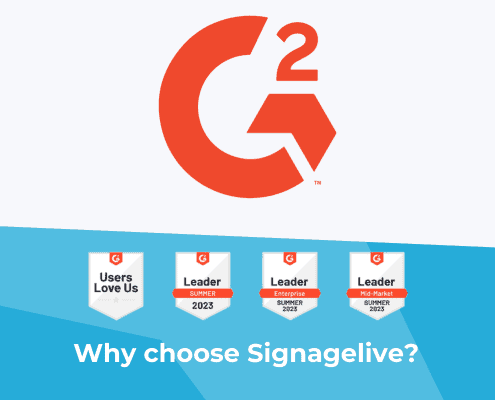
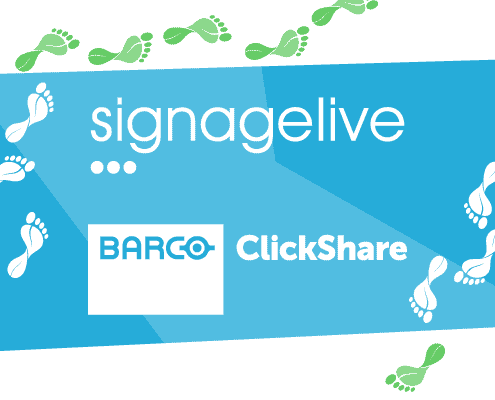
You must be logged in to post a comment.